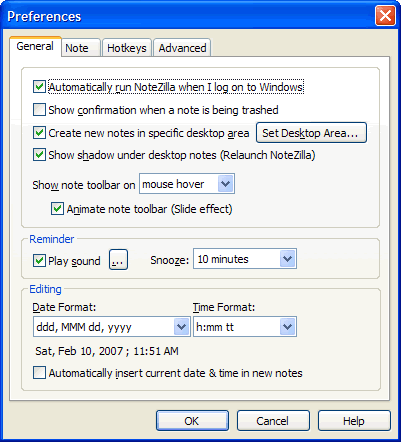NoteZilla Help
Preferences - General Tab
To access the General tab, launch the Notes Browser and select
Advanced->Preferences from the Notes Browser menu.
|
|
|
General Tab - Preferences |
Automatically run NoteZilla when I log on to Windows
Check this option if you want to start NoteZilla automatically, every time you start log on to your computer.
Show confirmation when a note is being Trashed
Check this option if you want to be prompted with a message box when trashing a note.
Create new notes in specific desktop area
New notes can be created in specific desktop area. This is very useful if you are using multiple monitors. Check this option and choose the Set Desktop Area button to specify the desktop area.
Show shadow under desktop notes
Check this option if you want to drop shadow under each desktop note.
You
will need to exit and launch NoteZilla again in order to apply this setting.
Show note toolbar on:
Note toolbar is the is the small window that slides on top of the note. This option lets you to show the note toolbar either on:
Mouse Hover - Shows the note toolbar when the mouse moves over the note
Mouse Click - Shows the note toolbar on left mouse click on the note
Ctrl key + Mouse Hover - Shows the note toolbar when Ctrl key is held when the mouse moves over the note.
Animate note toolbar
Creates a slide effect animation when ever the note toolbar is shown.
Play Sound
Specify the default reminder sound file that should play every time a reminder alert is shown. Uncheck this option if you do not want any sound to be played. Both .wav and .mp3 files are accepted.
Snooze
Specify the default snooze duration that should be set in the Reminder Window.
Date Format
Specify the preferred date format that should be used when inserting date inside note body and note title.
Time Format
Specify the preferred time format that should be used when inserting time inside note body and note title.
Automatically insert current date & time in new notes
Check this option if you want the current date & time to be inserted automatically inside new notes.
|
|